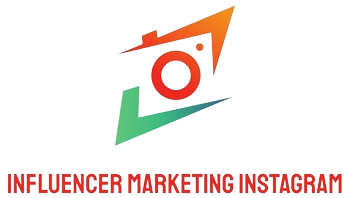Introduction
Windows Defender is a built-in antivirus program that comes with Windows operating systems. While it provides basic protection against malware and viruses, some users may want to turn it off temporarily or permanently to install a different antivirus solution.
Disable Windows Defender temporarily
To temporarily disable Windows Defender on your PC, follow these steps:
- Open the Windows Security app. You can find it by searching for ‘Windows Security’ in the Start menu.
- Click on the ‘Virus & threat protection’ option.
- Click on ‘Manage settings’ under the ‘Virus & threat protection settings’ section.
- Toggle the ‘Real-time protection’ switch to the off position.
- Click ‘Yes’ if the User Account Control (UAC) prompt appears.
With these steps, Windows Defender is temporarily turned off on your PC. Remember to enable it again after you have installed the desired antivirus software or completed the necessary tasks.
Turn off Windows Defender permanently
If you want to permanently disable Windows Defender, you can do so through the Group Policy Editor. Here’s how:
- Press the Windows key + R to open the Run dialog box.
- Type ‘gpedit.msc’ and press Enter to open the Group Policy Editor.
- Navigate to Computer Configuration > Administrative Templates > Windows Components > Windows Defender.
- Double-click on the ‘Turn off Windows Defender’ policy on the right-hand side.
- Select the ‘Enabled’ option and click ‘Apply’ to save the changes.
Once you have followed these steps, Windows Defender will be permanently turned off on your PC. Please note that we recommend having another reliable antivirus program installed to ensure proper protection against malware and viruses.
Conclusion
Although Windows Defender provides basic protection for your PC, you may want to turn it off temporarily or permanently to install another antivirus solution. By following the steps outlined in this article, you can easily disable Windows Defender and install alternative antivirus software on your PC.