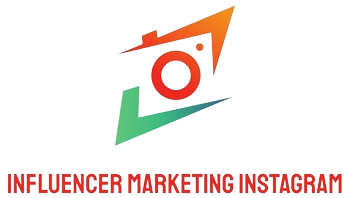Introduction
Screen shots are a convenient way to capture and save what’s displayed on your computer screen. Whether you want to share information, troubleshoot an issue, or keep a record, knowing the right shortcut keys can save you time and effort. In this article, we will explore some of the most common screen shot shortcut keys that can be used on different operating systems.
Windows Shortcut Keys
1. Print Screen (PrtScn): Pressing the PrtScn key captures the entire screen and saves it to the clipboard. You can then paste the screen shot into an image editing software or document.
2. Alt + Print Screen: Pressing Alt + PrtScn captures only the active window and saves it to the clipboard.
3. Windows Key + Shift + S: This shortcut key opens the Snip & Sketch tool, allowing you to select a portion of the screen to capture and save.
Mac Shortcut Keys
1. Command + Shift + 3: Pressing these keys together captures the entire screen and saves it as a file on the desktop.
2. Command + Control + Shift + 3: Similar to the previous shortcut, this key combination captures the entire screen but saves it to the clipboard instead of creating a file.
3. Command + Shift + 4: This shortcut key allows you to select a specific area of the screen to capture. After pressing the keys, your cursor will turn into a crosshair, and you can click and drag to create a rectangular selection.
Linux Shortcut Keys
1. Print Screen (PrtScn): Like in Windows, pressing the PrtScn key captures the entire screen and saves it to the clipboard.
2. Alt + Print Screen: Similar to the Windows shortcut, this key combination captures only the active window and saves it to the clipboard.
3. Shift + Print Screen: By pressing Shift + PrtScn, you can select a specific region of the screen to capture. The cursor will change to a crosshair, allowing you to click and drag to create the selection.
Conclusion
Knowing the screen shot shortcut keys for your operating system can greatly enhance your productivity. Whether you’re a Windows, Mac, or Linux user, being able to capture and save screens efficiently is a valuable skill. Take advantage of the shortcut keys mentioned in this article to streamline your workflow and save time.