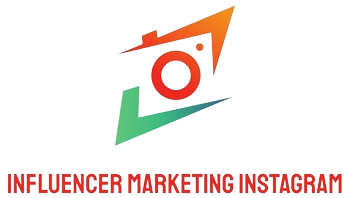Introduction
In today’s digital age, computers are packed with software that we often forget about. Whether it’s a game you played once or an application that seemed useful at the time, unused programs can clutter your system and take up valuable disk space. In this article, we will explore the easiest ways to uninstall these unused programs effectively.
Understanding the Importance of Uninstalling Unused Programs
Keeping your computer clutter-free is essential for maintaining optimal performance. Unused programs can slow down your system, make it harder to find the applications you actually use, and even pose security risks if they are outdated. By uninstalling these programs, you can:
- Increase system speed and performance.
- Free up valuable disk space.
- Reduce the risk of security vulnerabilities.
Step-by-Step Guide to Uninstalling Unused Programs
Method 1: Using the Control Panel
The Control Panel is one of the most straightforward ways to uninstall programs in Windows. Here’s how:
Step 1: Open Control Panel
Search for ‘Control Panel’ in the Windows search bar and click on it.
Step 2: Navigate to Programs
Click on Programs, then select Programs and Features.
Step 3: Choose the Program to Uninstall
Scroll through the list of installed programs, find the one you want to uninstall, and click on it.
Step 4: Uninstall
Click the Uninstall button at the top of the list. Follow the prompts to complete the uninstallation.
Method 2: Using Settings
For Windows 10 and 11 users, the Settings app provides a modern way to manage your programs.
Step 1: Open Settings
Click the Start button and select the Settings gear icon.
Step 2: Go to Apps
In the Settings menu, click on Apps.
Step 3: Find the Program
Under Apps & features, scroll through the list to locate the program you wish to uninstall.
Step 4: Uninstall
Select the program and click the Uninstall button to remove it from your system.
Method 3: Using Third-Party Uninstaller Tools
If you prefer a more thorough approach or have multiple programs to uninstall, third-party uninstaller tools can help. These tools often include additional features such as cleaning residual files that might remain after uninstallation.
Examples of Third-Party Tools:
- Revo Uninstaller
- IObit Uninstaller
- Geek Uninstaller
Pros and Cons of Uninstalling Programs
It’s important to weigh the benefits and potential drawbacks when deciding to uninstall programs:
Pros:
- Improved system performance.
- More storage space.
- Enhanced security.
Cons:
- Accidental removal of necessary applications.
- Time-consuming if many programs need to be uninstalled.
Best Practices for Uninstalling Programs
To ensure a smooth uninstallation process, consider the following best practices:
- Always create a backup before uninstalling significant programs.
- Research any program you are unfamiliar with to avoid deleting something essential.
- Regularly review installed programs to keep your system decluttered.
Conclusion
Uninstalling unused programs is a simple yet effective way to enhance your computer’s performance and security. Whether you choose to use the Control Panel, Settings, or third-party tools, the process can be straightforward. By following the steps outlined in this article, you can ensure that your computer runs smoothly and efficiently.
Final Thoughts
As technology continues to evolve, it’s important to stay proactive about system maintenance. Uninstalling unused programs not only clears up space but also helps in making your computing experience more enjoyable. Take time to evaluate your software regularly and keep your digital workspace organized.