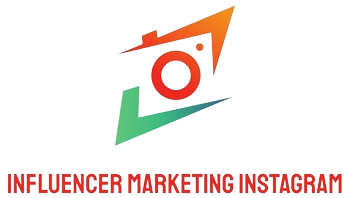When setting up a new storage drive or reformatting an old one on a Mac, one of the critical decisions you’ll face is choosing the right partition scheme. The partition scheme determines how your storage device will be structured and managed by your Mac’s operating system. This article will guide you through the different partition schemes available for Mac, the advantages and disadvantages of each, and which one you should use based on your needs.
What is a Partition Scheme?
A partition scheme is a method of dividing a storage device into separate, distinct sections or partitions. Each partition can be managed independently and can have its own file system. The partition scheme dictates how these partitions are structured and how the data within them is organized.
Common Partition Schemes for Mac
There are three main types of partition schemes you will encounter when working with Macs:
| Partition Scheme | Description | Best For |
|---|---|---|
| GUID Partition Table (GPT) | A modern partition scheme that supports large storage devices and multiple partitions. | Macs running macOS 10.4 and later |
| Master Boot Record (MBR) | An older partition scheme primarily intended for compatibility with Windows PCs. | Dual-boot setups with Windows |
| Apple Partition Map (APM) | A legacy partition scheme used by older Mac systems, typically those running Mac OS 9 or earlier. | Very old Macs |
GUID Partition Table (GPT)
The GUID Partition Table (GPT) is the default and most recommended partition scheme for modern Macs. It supports large storage devices (over 2TB) and multiple partitions. GPT is compatible with Macs running macOS 10.4 (Tiger) and later.
Advantages of GPT:
- Supports drives larger than 2TB
- Can have more than four primary partitions
- Improved reliability and data structure
Disadvantages of GPT:
- Not compatible with older Mac systems running Mac OS 9 or earlier
- Less compatible with non-EFI/UEFI systems
Master Boot Record (MBR)
The Master Boot Record (MBR) is an older partition scheme originally designed for PCs. It can only support drives up to 2TB and a maximum of four primary partitions.
Advantages of MBR:
- Compatible with older Windows PCs
- Useful for dual-boot setups with Windows
Disadvantages of MBR:
- Supports drives only up to 2TB
- Limited to four primary partitions
- Older and less reliable partition structure
Apple Partition Map (APM)
The Apple Partition Map (APM) is a legacy partition scheme that was used by older Mac systems before the arrival of GPT. It is generally not recommended for modern systems, but it can be useful for those maintaining or restoring very old Macs.
Advantages of APM:
- Compatible with very old Mac systems running Mac OS 9 or earlier
Disadvantages of APM:
- Not suitable for drives larger than 2TB
- Limited modern macOS support
How to Choose the Right Partition Scheme
The right partition scheme depends on your specific needs and the hardware you are working with. Here are some scenarios to help you decide:
For Modern Macs
For any recent Macs running macOS 10.4 or later, the GUID Partition Table (GPT) is the best choice. It offers support for large drives and multiple partitions, making it the most flexible and reliable option.
For Dual-Boot Setup
If you plan to set up a dual-boot system with macOS and Windows, consider using the Master Boot Record (MBR) scheme. MBR is compatible with older Windows PCs and can facilitate easier management of dual-boot configurations.
For Very Old Macs
If you are maintaining or restoring a very old Mac running Mac OS 9 or earlier, the Apple Partition Map (APM) scheme is appropriate. However, for most users, this scenario is rare.
How to Format a Drive with the Right Partition Scheme
Formatting a drive with the correct partition scheme on a Mac can be done using the Disk Utility application. Here are the steps:
Step-by-Step Guide:
- Open the Disk Utility application (found in Applications > Utilities)
- Select the drive you want to format from the left-hand sidebar
- Click on the “Erase” button at the top
- In the “Format” menu, choose the desired filesystem (such as APFS or Mac OS Extended)
- In the “Scheme” menu, select the appropriate partition scheme (GPT, MBR, or APM)
- Click “Erase” to begin the formatting process
Conclusion
Choosing the right partition scheme is essential for maximizing the performance and compatibility of your Mac’s storage. For most modern Macs, the GUID Partition Table (GPT) is the best option, offering flexibility and support for large drives. If you need to maintain older systems or set up dual-boot configurations, the Master Boot Record (MBR) or Apple Partition Map (APM) may be more appropriate. Always consider your specific needs and hardware configurations when making this decision.