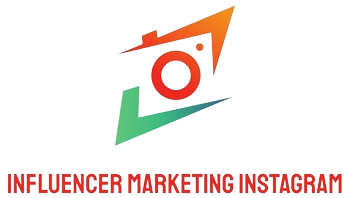Video editing can be one of the most rewarding creative processes, but nothing kills the flow like choppy, stuttering playback that makes it impossible to see your work clearly. Whether you’re a seasoned professional or an enthusiastic beginner diving into the world of video production, achieving smooth playback during editing is crucial for maintaining creative momentum and producing high-quality content.
The frustration of dealing with laggy preview windows and dropped frames has plagued editors since the dawn of digital video editing. However, with the right combination of hardware optimization, software configuration, and workflow strategies, you can transform your editing experience from a stuttering nightmare into a smooth, professional operation.
Understanding the Root Causes of Playback Issues
Before diving into solutions, it’s essential to understand why playback problems occur in the first place. Video editing software must process enormous amounts of data in real-time, often while applying multiple effects, color corrections, and transitions simultaneously. Your computer’s processor, graphics card, memory, and storage system all work together to decode, process, and display this information.
Modern video formats, particularly 4K and higher resolutions, demand significantly more computational power than their predecessors. A single frame of 4K video contains over 8 million pixels, each requiring individual processing. When you multiply this by 24, 30, or even 60 frames per second, the computational requirements become staggering.
Hardware Optimization: Building Your Foundation
The most impactful improvements to playback performance often come from hardware upgrades or optimizations. Your editing system’s components work as a chain, and the weakest link will determine your overall performance.
Processor Power and Multi-Core Performance
Modern video editing applications excel at utilizing multiple processor cores simultaneously. Investing in a CPU with higher core counts and faster clock speeds will provide immediate benefits to playback performance. Current-generation processors from AMD and Intel offer excellent multi-threading capabilities specifically designed for content creation workflows.
Graphics Card Acceleration
Perhaps no single upgrade provides more dramatic improvements than a dedicated graphics card optimized for video editing. GPU acceleration has revolutionized the editing process, allowing real-time playback of complex effects that would have required rendering just a few years ago. Professional graphics cards like NVIDIA’s RTX series or AMD’s Radeon Pro lineup offer specialized video encoding and decoding engines that dramatically reduce the burden on your main processor.
Memory Configuration and Speed
Insufficient RAM forces your system to constantly swap data to slower storage devices, creating the dreaded “stuttering” effect during playback. 32GB of RAM should be considered the minimum for serious 4K editing, with 64GB or more providing comfortable headroom for complex projects. Additionally, faster memory speeds (3200MHz or higher) can provide measurable improvements in timeline performance.
Storage Solutions for Seamless Data Flow
Traditional hard drives simply cannot keep pace with modern video editing demands. Solid-state drives (SSDs) offer dramatically faster read and write speeds, but even here, strategic configuration matters. Consider implementing a multi-drive setup: a fast NVMe SSD for your operating system and applications, another for active project files, and a third for media cache and preview files.
Software Configuration: Maximizing Your Editing Application
Even with powerful hardware, improper software configuration can cripple playback performance. Most professional editing applications offer extensive customization options designed to optimize performance for specific workflows and hardware configurations.
Timeline Resolution and Playback Quality
One of the simplest yet most effective optimizations involves adjusting your timeline’s playback resolution. Editing at full resolution is rarely necessary during the creative process, and reducing playback quality to half or quarter resolution can provide dramatic performance improvements without significantly impacting your ability to make creative decisions.
Memory Allocation and Cache Management
Professional editing software like Adobe Premiere Pro, DaVinci Resolve, and Final Cut Pro offer sophisticated memory management options. Allocating sufficient RAM to your editing application while leaving adequate resources for your operating system requires careful balance. Generally, allocating 70-80% of available RAM to your editing software provides optimal performance.
Cache management represents another critical optimization area. Properly configured media cache can transform sluggish timelines into responsive editing environments. Ensure your cache drives have sufficient free space and are located on fast storage devices separate from your media files.
The Power of Proxy Workflows
Proxy workflows represent perhaps the most transformative technique for achieving smooth playback, particularly when working with high-resolution source material. This approach involves creating lower-resolution copies of your source footage for editing purposes while maintaining links to the original high-resolution files for final output.
Creating Effective Proxy Files
The key to successful proxy workflows lies in selecting appropriate codecs and resolutions. ProRes Proxy, DNxHD, or H.264 at 1080p resolution typically provide excellent balance between file size and quality for proxy files. These formats are optimized for editing efficiency rather than final delivery, allowing your system to play back multiple streams smoothly.
Automated Proxy Generation
Modern editing applications have streamlined proxy creation through automated systems. Adobe Premiere Pro’s proxy workflow can automatically generate proxy files upon import, while DaVinci Resolve offers optimized media generation that creates both proxy files and timeline-friendly formats simultaneously.
Advanced Optimization Techniques
For editors pushing the boundaries of their systems or working with particularly demanding content, several advanced techniques can provide additional performance gains.
Render and Replace Strategies
Complex effects chains, heavy color grading, or multiple video layers can overwhelm even powerful systems. The render and replace technique allows you to pre-render problematic sections of your timeline, creating temporary files that play back smoothly while preserving the ability to return to the original elements when needed.
Sequence Settings Optimization
Matching your sequence settings to your source material prevents unnecessary format conversions during playback. If you’re editing 4K footage, create a 4K sequence rather than upscaling from 1080p. Similarly, matching frame rates between your source material and sequence settings eliminates computational overhead from frame rate conversions.
Background Processing Management
Many editing applications perform background tasks like auto-saving, conforming audio, and generating thumbnails. While these features provide valuable functionality, they can impact real-time playback performance. Scheduling these processes during breaks or adjusting their priority can free up system resources for smoother playback.
Troubleshooting Common Performance Issues
Even with optimal configuration, editors occasionally encounter specific performance problems that require targeted solutions.
Codec-Related Bottlenecks
Certain video codecs, particularly highly compressed formats like H.264 and H.265, require significant computational resources for real-time decoding. Converting problematic footage to editing-friendly formats like ProRes or DNxHD can provide immediate performance improvements, albeit at the cost of increased storage requirements.
System Resource Monitoring
Understanding your system’s resource utilization during editing helps identify specific bottlenecks. Task Manager on Windows or Activity Monitor on macOS provide real-time insights into CPU, memory, and disk usage. GPU monitoring tools like MSI Afterburner offer detailed graphics card performance metrics.
Future-Proofing Your Editing Setup
The video editing landscape continues evolving rapidly, with new formats, higher resolutions, and more sophisticated effects constantly raising the performance bar. Building flexibility into your system ensures continued smooth operation as your projects become more demanding.
Cloud-based rendering services and remote editing solutions are emerging as viable alternatives for editors whose local systems cannot handle demanding projects. These services leverage powerful remote hardware to provide smooth playback and fast rendering without requiring significant local hardware investments.
Professional Workflow Integration
Achieving smooth playback extends beyond individual system optimization to encompass entire production workflows. Professional facilities often implement shared storage solutions, dedicated encoding systems, and collaborative editing environments that distribute processing loads across multiple systems.
For independent creators and smaller studios, cloud collaboration tools and proxy sharing systems can provide similar benefits without the infrastructure investment required for traditional shared storage solutions.
Conclusion: Mastering Smooth Playback
Achieving consistently smooth playback while editing requires a holistic approach combining hardware optimization, software configuration, and workflow adaptation. The investment in time and resources required to implement these techniques pays dividends in increased productivity, reduced frustration, and ultimately, better creative output.
Remember that smooth playback is not merely a technical convenience—it’s a creative necessity that allows editors to maintain their artistic vision while working efficiently. By implementing these strategies systematically, you’ll transform your editing experience from a technical struggle into a fluid, creative process that enhances rather than hinders your storytelling abilities.
The key lies in understanding that every editing system is unique, and optimal performance requires tailoring these techniques to your specific hardware, software, and project requirements. Start with the most impactful changes—typically hardware upgrades and proxy workflows—then fine-tune software settings and advanced techniques to achieve the smooth, professional editing experience you deserve.