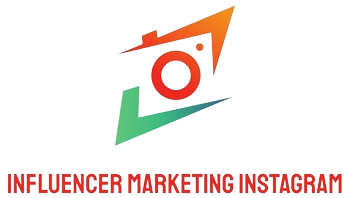Ensuring the compatibility between a network adapter and a printer is crucial for seamless printing operations, especially in a networked environment. Whether you’re setting up a home office or managing a business’s IT infrastructure, understanding how to check this compatibility can save you time, money, and headaches.
Key Considerations for Network Adapter and Printer Compatibility
The primary factors to consider when checking compatibility between a network adapter and a printer include the printer’s connectivity options, network adapter specifications, and the network environment. Let’s look at each aspect in detail:
- Connectivity Options: Check if the printer supports Ethernet, Wi-Fi, or Bluetooth connection.
- Network Adapter Specifications: Ensure that the network adapter supports the required protocols and standards, such as 802.11ac for Wi-Fi.
- Network Environment: Evaluate if the existing network infrastructure is compatible with the printer and network adapter.
Checking Printer and Network Adapter Specifications
To verify compatibility, you must first gather information about both the printer and the network adapter. Below is a table summarizing the essential specifications you should look for:
| Component | Specification | Details |
|---|---|---|
| Printer | Connectivity | Ethernet, Wi-Fi, Bluetooth |
| Printer | Network Protocols | TCP/IP, LPD, IPP |
| Network Adapter | Supported Standards | 802.11ac, 802.11n |
| Network Adapter | Frequency Bands | 2.4 GHz, 5 GHz |
Steps to Check Compatibility
1. Identify Printer Specifications
The first step involves identifying the printer’s specifications, including its connectivity options and supported network protocols:
- Connectivity Options: Ethernet, Wi-Fi, or Bluetooth.
- Supported Network Protocols: TCP/IP, LPD, IPP, etc.
2. Identify Network Adapter Specifications
Next, gather the specifications of the network adapter:
- Supported Standards: Ensure it supports necessary Wi-Fi standards like 802.11ac or 802.11n.
- Frequency Bands: Check whether it can operate on the required frequency bands (2.4 GHz or 5 GHz).
3. Evaluate Network Environment
Assess your current network environment to ensure compatibility:
- Check the router’s capabilities and settings.
- Ensure sufficient bandwidth and signal strength within the operating area.
Troubleshooting Common Compatibility Issues
Sometimes, despite careful planning, compatibility issues may arise. Here are some common problems and solutions:
- Printer Not Recognized: Ensure that both the printer and network adapter are on the same network and support the same protocols.
- Slow Printing: Check the signal strength and minimize interference from other devices.
- Connection Drops: Verify that the network adapter and printer firmware are up to date.
Advanced Tools and Techniques
For IT professionals, several advanced tools and techniques can facilitate this process:
- Network Monitoring Tools: Use tools like Wireshark to monitor network traffic and identify issues.
- Firmware Updates: Regularly update the printer and network adapter firmware to ensure optimal performance.
Conclusion
By thoroughly checking the compatibility between your network adapter and printer, you can ensure a seamless printing experience. Always verify connectivity options, supported standards, and your network environment for the best results.