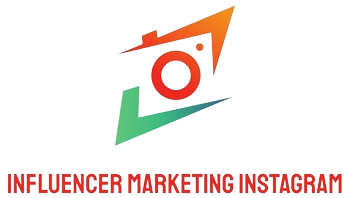Your solid-state drive (SSD) has failed, and you’re feeling the panic set in. Data loss can be a daunting experience, but all hope is not lost. This article will guide you through the steps of recovering data from a failed SSD. Whether you’re dealing with hardware failure, software corruption, or accidental deletion, this comprehensive guide covers various recovery methods, tools, and best practices to ensure successful data recovery.
Understanding SSD Failure
Understanding the type of failure you’re facing is crucial. SSDs can fail due to several reasons, including:
- Hardware Failure: Physical damage, power surges, or manufacturing defects.
- Software Issues: File system corruption, bad sectors, or firmware bugs.
- Human Error: Accidental deletion or formatting.
Below is a summary of common SSD failures and their signs:
| Type of Failure | Signs |
|---|---|
| Hardware Failure | Bizarre noises, SSD not recognized in BIOS/OS |
| Software Issues | Frequent crashes, slow performance |
| Human Error | Missing files, data deletion |
Initial Steps to Take
Before attempting any data recovery methods, you should follow these initial steps:
- Stop Using the SSD: Continued use can worsen the situation and make data recovery more difficult.
- Check Connections: Ensure that all cables and connections are secure and undamaged.
- Backup Existing Data: If possible, back up any accessible data to minimize further risk.
Tools for Data Recovery
There are several software tools designed to help recover data from failed SSDs. Here are some popular options:
1. EaseUS Data Recovery Wizard
This user-friendly software supports a wide range of file systems and has a high success rate.
2. Stellar Data Recovery
Known for its powerful scanning functions, Stellar can recover data from various storage devices, including SSDs.
3. Recuva
Recuva is a cost-effective solution that provides basic file recovery options suitable for less severe cases.
Step-by-Step Guide to Recover Data from a Failed SSD
Step 1: Download and Install Data Recovery Software
Choose a reliable data recovery tool from the list above and download it to your system.
Step 2: Launch the Software
Open the installed software and follow any preliminary setup instructions.
Step 3: Select the SSD
Choose the failed SSD as the drive to be scanned for lost data.
Step 4: Run the Scan
Start the scan. This process may take some time, depending on the size and condition of the SSD.
Step 5: Preview and Recover Files
Once the scan is complete, preview the recoverable files and select those you wish to restore.
Step 6: Save Recovered Data
Save the recovered files to a different drive to prevent overwriting existing data on the SSD.
Professional Data Recovery Services
If software solutions fail, consider professional data recovery services. These services can handle severe cases like firmware failures, physical damage, or extensive corruption.
Here are some reputable providers:
- Ontrack: Industry leader with years of experience in data recovery.
- DriveSavers: Known for their excellent customer service and high recovery success rates.
- Secure Data Recovery: Specializes in recovering data from all types of storage media, including SSDs.
Preventing Future Data Loss
While recovering data is essential, it’s equally important to take steps to prevent future data loss. Here are some best practices:
- Regular Backups: Use cloud storage, external drives, or network-attached storage (NAS) for regular backups.
- Keep Software Updated: Regularly update your operating system, drivers, and recovery tools.
- Use Power Surge Protectors: Prevent electrical damage with quality surge protectors.
- Avoid Physical Damage: Handle your SSD with care to prevent physical damage.
Conclusion
Recovering data from a failed SSD can be a complex process, but with the right tools and methods, it is often possible to retrieve your valuable information. By understanding the type of failure, utilizing reliable data recovery software, and seeking professional help when necessary, you can successfully navigate the challenges of SSD data recovery.
Remember, the best way to protect your data is through regular backups and preventive measures. Stay proactive, and you can minimize the risk of future data loss.