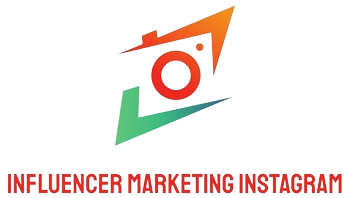Great HDR doesn’t require a spreadsheet of test patterns. If you give your TV or monitor a clean signal, pick one honest picture mode, set black and white “just right,” and choose sane tone-mapping, you’ll get lifelike color and sparkle that holds up every day—without a weekly settings safari. The routine below takes minutes, not hours, and it sticks: you’ll set it once per input and simply watch.
Start with a clean signal and a sensible room

Before touching picture controls, stop the variables that sabotage consistency. Turn off ambient light sensors and “eco” dimming for the input you’re calibrating—those features chase room brightness and make scenes drift. On your streamer (Apple TV, Shield, Roku), enable Match Frame Rate and Match Dynamic Range so HDR titles arrive as HDR and SDR stays SDR, avoiding double processing. On consoles and PCs, switch the HDMI port to Enhanced/2.0/2.1 mode, enable HDR at your target resolution and refresh, and confirm the device reports 10-bit output. Kill harsh reflections and direct lamps; HDR’s shadow detail disappears in glare. This prep sounds simple, but it’s the difference between a five-minute win and hours of fighting problems that aren’t picture settings at all.
Choose an honest base mode and stop the “demo” tricks
Pick the picture mode that aims for accuracy, not showroom sizzle. For films and TV, use Filmmaker or Cinema; for games, use Game HDR (often engaged automatically via ALLM). On a PC, select Game/Graphics/PC and ensure 4:4:4 chroma so text is crisp. Set Color Temperature to Warm/Warm2 (that’s the reference D65 white) and disable motion interpolation; you’re calibrating HDR, not inventing frames. Leave Local Dimming at Medium/High for movies (deeper blacks without crushing) and at Low/Medium for HUD-heavy games to reduce brightness pumping. Turn off brand “enhancers” (dynamic contrast, vivid color, edge sharpening). An honest base mode removes most of the fake glow that makes HDR look blown out.
Place black and white once so detail lands where it should
Now set the “floor” and “ceiling.” On OLED, raise Panel/OLED Brightness to a comfortable level for your room; leave Contrast at its HDR default—content controls peaks, not the slider. On LCD/mini-LED, set Backlight/Panel Brightness bright enough to make a full-screen white field lively without eye-strain; keep Contrast near default. Match levels: Black Level = Low/Limited for consoles set to Limited (16–235), High/Full for PCs using Full (0–255). The wrong pairing either lifts blacks gray or crushes shadows. If your set has Shadow Detail/Black Detail, move it one click at most; big swings haze the image or reveal panel noise. You’ve just told the display where dark texture and bright sheen should live—no glow, no murk.
Pick tone-mapping you won’t fight: HGIG for games, conservative for films
Tone-mapping decides whether bright detail pops or blows out. For console games, choose HGIG (or “Game HDR – no tone mapping”) on the TV, then run the console’s HDR setup. HGIG tells the TV to stop second-guessing highlights—the game renders to your panel’s real peak, so sun glints, neon, and armor keep texture. If you don’t have HGIG, prefer “Static/Basic” over “Dynamic/Active” for games to avoid scene-to-scene pulsing. For movies, let Filmmaker/Cinema defaults work unless you see obvious clipping (featureless headlamps) or gray haze; if highlights clip, pick a “detail-prioritized” option, and if blacks lift, bump local dimming one step before touching anything else. Dolby Vision is simpler: use DV Dark at night and DV Bright for bright rooms, and leave it alone.
Run the two-minute console/PC pass so HDR stops looking washed
With HGIG (or equivalent) active, run your device’s quick calibration.
PS5/Xbox: follow the prompts literally—raise the symbol until it just disappears (not five clicks beyond) for both peak screens, and set the near-black logo to barely visible. Save per console input.
Windows: use Windows HDR Calibration to set minimum, maximum, and paper-white so text barely blends at the ends and an ~80% patch looks bright without clipping 100%. Output 10-bit; use RGB Full for monitors or YCbCr 4:2:2 for some TVs at 4K120. Avoid driver “dynamic contrast.”
macOS/Apple displays: enable High Dynamic Range, pick the reference mode closest to “HDR Video (P3-ST 2084)” if available, and let Apple TV devices handle match-range/frame-rate for streaming.
In games with their own paper-white slider, raise it until bright UI is comfortable in your room; that’s mid-tone placement, not highlight control.
Validate with real scenes, not charts, and make tiny, reversible nudges
Three quick checks tell you if you’ve nailed it. In a dark scene (tunnel/night alley), you should see gradations in jackets and walls without haze; haze means raise local dimming or undo a “black detail” boost, crushed blacks mean recheck level (Limited vs Full). In a mixed scene (faces under cloudy sky), skin should look natural, not plastic or sunburned; that’s almost always Warm white + no “live color.” In a highlight scene (neon or sun on chrome), the glow should have texture inside it; if it’s a flat white stamp, you’re double tone-mapping—reconfirm HGIG for games or pick the less aggressive film tone-map. Save the preset per input. On sets with quick bars or “Game Optimizer,” pin HDR mode, tone-map setting, and black level so you can glance and move on.
Make a day/night duo and stop touching sliders
Your room changes; your calibration shouldn’t. Clone your good preset into two brightness variants: “Night/Accurate” (same settings, slightly lower panel brightness) and “Day/Bright Room” (slightly higher panel brightness or DV Bright). Do not lift gamma in HDR—true HDR uses PQ (ST-2084), and fake gamma tweaks warp intent. Use your device’s Match Range + Match Frame Rate so the set flips modes automatically, then you only choose Day vs Night based on the room. That’s the whole routine now: pick the correct preset, press play.
Keep it set-and-forget with tiny maintenance (and zero tinkering)

Write down the handful of values that matter (mode, color temp, black level, tone-map choice, local dimming). Firmware updates sometimes reset inputs; a 30-second re-enter beats re-calibrating from scratch. If a kid taps Vivid, switch back to your saved preset; don’t chase what Vivid broke. When you add a new source, repeat the two-minute device pass once, save, and you’re done. If you see sudden “soap-opera,” motion smoothing crept back on—turn it off and leave de-judder 0; de-blur can sit low if you like crisper sports, but never during gaming with VRR/120 Hz.