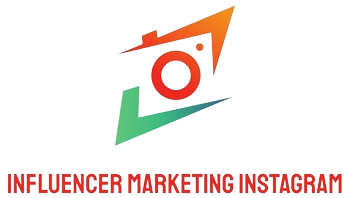Android already ships with plenty of shortcuts, but speed doesn’t come from sheer quantity—it comes from the handful you can execute without thinking. This guide focuses on remapping taps, buttons, and screen edges so your most common actions become muscle memory: opening the camera from your pocket, clipping text to your notes, toggling the flashlight in one motion, or jumping to split-screen at work. The idea isn’t to learn every trick; it’s to map one intent to one gesture you can trigger anywhere, even with one hand. We’ll start with the foundation—your navigation mode—because that dictates what’s available on the edges and corners. Then we’ll assign fast actions to double taps and hardware buttons so you don’t hunt through menus. Finally, we’ll stabilize everything so your shortcuts remain reliable after updates, theme changes, or launcher swaps. By the end, you’ll have a compact gesture system that’s faster than icons, kinder to your battery, and invisible on a clean home screen.
Start with the right navigation model and calibrate sensitivity

Pick your base navigation first, because it controls edge behavior. If you prefer a minimal home screen and swipe-heavy flow, enable gesture navigation so the bottom bar becomes a back/home/recent area and the corners can summon the assistant. If you keep lots of dock icons or need guaranteed back precision, the three-button model might suit you better, but you’ll lose the quick “swipe along the bottom to switch apps” motion that makes modern Android feel fluid. After choosing, adjust back-gesture sensitivity so accidental swipes drop to zero. Too sensitive and you’ll exit by mistake; too firm and you’ll fight the UI. Calibrate in an app with nested pages and sliding drawers until back works intentionally from both left and right edges. While you’re there, set the assistant gesture only on one corner if you often reach from the opposite side; asymmetric corners reduce misfires. This foundation prevents conflicts later when you layer custom edges for split-screen, search, or note capture, because you’ll already know what the system expects from each side.
Quick taps that feel instant: from screenshots to notes in one motion
Double taps are ideal for actions you need anywhere and don’t want on your home screen. A common pair that feels magical is “double tap for screenshot” and “double tap to open notes.” The screenshot gesture saves you from two-hand button combos, and the notes shortcut lets you paste or dictate without crossing apps. If your device supports a back-of-phone “quick tap,” assign something you can confirm by feel—flashlight or camera are perfect because the feedback is immediate. For taps on the display, choose a tight area you rarely touch by accident: upper status bar, lock-screen clock, or an empty corner of your launcher. Resist the temptation to map a dozen tap actions; choose two that you’ll use every hour. The brain remembers simple, repeatable motions much better than a big catalog of tricks. Add a safety rule: the same double tap always does the same thing on the lock screen and while unlocked, or at least fails predictably when the device is secured. Consistency is what turns gestures into true habits.
Power, volume, and camera keys: long-press and double-press with intention
Hardware buttons are your most reliable inputs because you can press them without looking. Map the power key double-press to camera for the fastest pocket-to-shot path, and keep it that way everywhere. If your phone offers a customizable long-press on the power or side key, choose a utility that benefits from blind access, like the flashlight or a dedicated voice assistant. Avoid mapping destructive actions—like a forced restart—to accidental-prone gestures. Volume keys can do more than adjust sound: a long-press on Volume Up can start audio recording for interview moments, while Volume Down can mark a timestamp or drop a quick voice note. On many devices, pressing both volume keys together can trigger accessibility shortcuts; remap that to a useful overlay such as a magnifier, color correction toggle, or on-screen cursor for one-hand reach. Keep the camera key path sacred: double-press launches the camera from any state, and a subsequent volume press snaps the photo. That single sequence becomes second nature and never competes with other functions.
Edge and corner swipes: faster back, assistant, and split-screen on demand
Edges are powerful when you separate roles cleanly. Reserve the left and right edges primarily for back so your thumb learns one universal escape route. Then give each corner a specific utility: top-right for quick search, top-left for clipboard, bottom-right for assistant, bottom-left for split-screen. This arrangement keeps navigation distinct from productivity so you don’t fight with the OS. If you like reading and multitasking, the bottom-left split-screen corner becomes a favorite: swipe into your notes or calendar without digging through the app switcher, then exit with a single back swipe. For phones with curved displays or cases that dull edge recognition, widen the corner hit area slightly until your success rate reaches near-perfect. Always test in apps with drawer menus because they also rely on edge swipes; if conflicts appear, prioritize back and move the clashing action to a corner or to a hardware key. The aim is a clear mental map: edges for navigation, corners for tools, and the bottom bar for app-to-app scrubbing.
Gestures that change with context: home, work, driving, and earbuds
The same gesture shouldn’t always do the same thing if your environment changes. Create context-aware rules so a double tap, edge swipe, or long-press calls different tools at home, at work, and on the road. On Wi-Fi at the office, your double tap could open calendar or a notes inbox; at home it could launch your capture app for household lists. When Bluetooth connects to your car, remap the same gesture to voice assistant and “do not disturb” so you trigger navigation and silence disruptions with one motion. Headphones paired? Make long-press power switch noise control modes or start recording the current play queue. Time-based profiles are useful too: after 10 p.m., corner swipe can turn off the flashlight and open a dim reading app instead of launching the bright camera. Keep contexts simple: one or two changes per environment are enough. If everything morphs, nothing feels dependable. The principle is predictable novelty—your core gestures remain intact, but the most relevant tool for that place or moment is one motion closer.
Launchers, shortcuts, and the clean home screen philosophy
A tidy home screen stays fast because you stop searching for icons. Gestures let you remove most apps from view while keeping instant reach. Start by putting only your dock essentials visible, then move the rest behind gestures and long-press shortcuts. Many launchers support double-tap on the desktop to lock the screen or open a favorite app; map that to the one thing you constantly check, like tasks or messages, and you’ll stop littering the dock. Home screen icons can expose deep shortcuts on long-press—pin those specific actions to gestures instead of launching an app and tapping again. For example, jump straight to a new note, a new timer, or a specific camera mode. If your launcher supports edge gestures or swipe-down gestures for search, link them to a unified search that scans apps, contacts, and settings so you never dive through menus. The more direct the path, the less your layout matters. Over a week, you’ll likely delete whole pages of icons and still move faster, because your muscle memory carries the workflow.
Keep it stable: prevent conflicts, minimize battery impact, and back up
Great gesture setups feel invisible only when they’re rock solid. Conflicts usually come from assigning the same motion to multiple layers—system, launcher, and an automation app. Audit them in that order and let the system win. If a third-party tool needs accessibility access to detect gestures, grant it carefully and then turn off overlapping features in your launcher so both aren’t listening to the same edge. Battery impact should be negligible if you avoid constant sensors; prefer hardware keys and screen-edge gestures over motion detection that polls in the background. Test everything on the lock screen, inside a fullscreen video, and during calls to ensure no gesture behaves badly in restricted states. Finally, export your mappings. Many tools offer a backup file; save it alongside your launcher layout and quick-settings tiles. When you switch phones or reset, you’ll restore your whole speed system in minutes. Rehearse your everyday path—unlock, capture, search, navigate home, split-screen, and snapshot—until it flows. That repetition is what transforms shortcuts into a durable, dependable habit.
A simple plan to adopt and maintain your gesture system

Start with three daily actions you repeat dozens of times—open camera, capture notes, search everything—and bind each to a different input family: one hardware, one edge or corner, and one double tap. Live with that trio for two days, prune anything you didn’t trigger at least five times, and only then add a fourth. Each new gesture must replace an older, slower path; if it doesn’t, it’s noise. Revisit your mappings whenever your routine shifts, like starting a new job or adopting a smartwatch that offloads certain tasks. Keep a tiny “gesture legend” in your notes for a week so you can glance and reinforce the pattern. If a gesture ever misfires twice in a row, fix the sensitivity or move it to a clearer spot before the failure becomes a habit. Speed on Android isn’t about hidden magic; it’s about removing hesitation. With a small, coherent map—buttons for blind access, edges for navigation, corners for tools, and taps for quick capture—you’ll move faster every day without a single extra icon on your home screen.